Introduction
My test rig was in need of a rebuild and being somewhat adventurous I decided to build it with Windows Server 2025 (Eval) and the technical preview ConfigMgr version 2411. I did install the usual prerequisites such as WAIK, SQL 2022, SSMS, WinPe etc. I proceeded to run the ConfigMgr setup and received the following error immediately: Error: Setup missing critical SQL prerequisite. Install the latest Microsoft ODBC driver for SQL.
I did therefore install version 18 (x64) of this driver from the following location:
After starting the ConfigMgr setup again, and passing the prerequisite checker, I was then faced with another error: Setup could not install SQL RMO
The Fix
I clicked on View Log and discovered the failure was on the installation of msoledbsql.msi. This file gets downloaded as part of the Prerequisites Download page of the installation wizard.
So I then tried installing this file by double clicking on it - this then provided more information about the issue. The failure is occurring because it is trying to install ODBC driver version 18 but I had already installed this version.
I then went into Control Panel\Programs and Features and removed the existing versions of Microsoft ODBC driver for SQL Server. I rebooted the server and then installed version 17 of the ODBC driver for SQL Server. I only installed the x64 installer of version 17 - this can be found a bit further down the downloads page at:
Once more I tried to manually install the version of msoledbsql.msi from the prerequisites download source and received a further error: This application requires Microsoft Visual C++ Redistributable for Visual Studio 2022.....
I then downloaded and installed both x86 and x64 versions of the Microsoft Visual C++ Redistributable for Visual Studio 2022 from the following location.
I was then able to complete the installation of Configuration Manager Technical Preview 2411 on my Windows Server 2025 Eval installation.
Conclusion
Sometimes we are thrown a curve ball and it can take some deep digging to resolve the issue. To avoid this particular issue you can do the following, before running the ConfigMgr setup wizard.
1) Uninstall existing versions of the Microsoft ODBC driver for SQL
2) Install Microsoft ODBC driver for SQL version 17 (not 18)
3) Install Microsoft Visual C++ Redistributable for Visual Studio 2022 (x86 version)
4) Install Microsoft Visual C++ Redistributable for Visual Studio 2022 (x64 version)
5) Reboot server.
6) Run the ConfigMgr setup wizard.
I hope you have enjoyed this little blog and I wish you similar success in your own installation of the latest version of Configuration Manager.




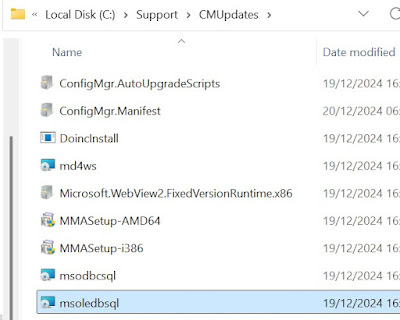








No comments:
Post a Comment